Customize Themes
Customizing the Default Themes in
Pressbooks
Customize and navigate theme options effectively.
Pressbooks allows you to make additional customizations through Theme Options, which you can access by navigating to Appearance >> Theme Options. These options enable you to tailor the design to better suit your specific needs.
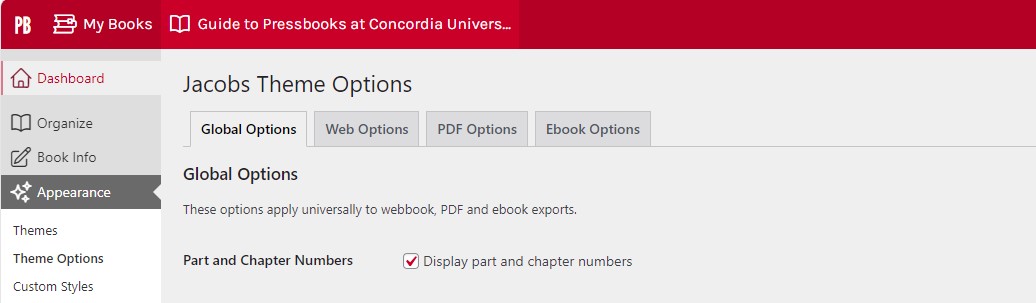
Image: Default themes in Pressbooks.
Global Options
Global Theme Options are settings that will affect the display of all book formats, including your webbook, e-book, and PDF. Below are the settings currently available as Global Theme Options.
- Part and Chapter Numbers: Enable or disable the display of part and chapter numbers in all formats. Enabling this setting serves as an alternative to selecting “Numberless” as the Chapter Type for every chapter.
- Part and Chapter Labels: Choose a custom section label for the parts and chapters of your book. For example, call parts “Units” and chapters “Sections.” These sections will still be referred to as Parts and Chapters in the back end of Pressbooks, but in your book, they will display as “Units” and “Sections.”
- Two-Level TOC: Add a second level to your table of contents by enabling the two-level TOC setting. With this setting on, all headings tagged with the Heading 1 paragraph style will be added as subsections to a chapter in the table of contents.
- Media Attributions: Display media attributions at the end of any chapter that contains media with attribution metadata included.
- Language & Script Support: Add a new language script to your book to make sure the fonts display correctly in all formats.
- Chapter Licences: Choose whether to display chapter licences on the table of contents, at the end of a chapter, or not at all. Note that this will only affect export formats, and only if the book contains chapters with separate licences from the overall book licence.
- Education-themed Textboxes: Customize the header colour, header background colour, and textbox background colour for education-themed text boxes, including Examples, Key Takeaways, Learning Objectives, and Exercises.
Web Options
Web Options are settings that will only affect the display of your webbook. Below are the current Web Options available.
- Enable Social Media: Add social media icons to your webbook’s homepage and each chapter so that readers can share links to your book through Facebook and Twitter.
- Webbook Width: Choose how much space the content of your book will fill on a normal computer screen. Options include Narrow, Standard, and Wide.
- Paragraph Separation: Decide whether paragraphs in the webbook are indented or separated by skipped lines. Webbooks default to the “skip lines” paragraph separation setting for optimal digital reading, but it can be changed.
- Display Part Title: Add the Part Title to the Chapter Title at the top of each chapter.
- Collapse Sections: Create collapsed sections in individual webbook chapters to make long chapters easier to navigate. Any heading tagged with a Heading 1 paragraph style will become a collapsible subsection.
- Enable Image Lightbox: Allow readers to view linked images more easily by turning on the Lightbox feature.
PDF Options
All choices you make on the PDF Options page will affect both your print PDF and your digital PDF. View the available settings below.
- Body Font Size: Choose the size of the body text in your print book as a point value. All other elements in your book are proportional to the body font size and will change accordingly. The default font size may vary depending on your chosen theme, but it is typically around 10pt.
- Body Line Height: Choose the line height as an em value. Line height is the amount of space between lines of text in a paragraph. The default line height may depend on the theme you have chosen, but is typically around 1.4em.
- Page Size: Choose from an array of available default sizes for your print book, or select your size by choosing “Custom” from the Page Size dropdown menu. Once you select “Custom,” the Page Height and Width options will appear, and you can insert your custom page size, expressed in a CSS-compatible unit (such as inches or centimetres). The default page size is Digest or 5.5 inches by 8.5 inches.
- Margins: Set the size of your top, bottom, inside, and outside margins. Choose a value that’s expressed in CSS-compatible units (like inches or centimetres). (NOTE: Print-on-demand services generally require that margins be at least 2 cm on all sides.) The default margin size is 2 cm.
- Hyphens: Enable or disable hyphenation of words at the end of lines throughout your book. If you choose to disable hyphenation, justified text may appear more ragged as it accommodates words that need to be shifted to the next line.
- Paragraph Separation: Decide whether paragraphs in exported PDF files are indented or separated by skipped lines. PDFs default to the “indented paragraphs” separation setting for ideal readability in print format, but can be changed.
- Section Openings: Choose what side of your book a chapter will open on, with options including left or right page section openings, right page section openings only, and no blank pages. Note that if the right page section opening options are chosen, then the preceding page will be blank if there is not enough content from the previous chapter to fill it.
- Table of Contents: Choose to disable the automatically generated table of contents in your print book. Note that there is no option to disable the table of contents in digital formats due to accessibility and navigation requirements.
- Crop Marks: If your print distributor requires that your interior files contain crop marks, enable the crop mark setting.
- Footnote Style: Choose whether footnotes in your print book display at the bottom of the page the footnote appears on, or display at the end of the chapter as chapter endnotes.
- Widows and Orphans: Choose how many words isolated at the top of the page constitute a widow and how many words at the bottom of a paragraph constitute an orphan. Pressbooks will adjust the flow of your content to avoid creating widows and orphans whenever possible.
- Running Heads and Feet: Running heads and feet are the content that appears in the top or bottom margins of every page in the book. You can choose the specific running content for the left and right pages of the following sections of your book: front matter, introduction, part, chapter, and back matter. You can choose from various options already in your book’s metadata, including book title, book subtitle, book author, part number, part title, section title, section author, section subtitle, blank, or custom. If you choose “custom,” then whatever text you insert into the text cell will appear in the running content for the corresponding section.
E-book Options
- E-book Start Point: Choose a page where your e-book will open for readers. Note that not all e-reader platforms will respect this starting point. By default, the e-book opens to the title page.
- Paragraph Separation: Decide whether paragraphs in the exported EPUB file are indented or separated by skipped lines. E-books default to the “indented paragraphs” separation setting to mimic the traditional design of a print book, but can be changed.
- Compress Images: Reduce the size and quality of images in your e-book to optimize its file size and improve loading speed. Generally, those who enable this setting are creating a print book and an e-book simultaneously and have uploaded large, high-resolution images for their print books. It is recommended to lower the quality and size of media for your e-book, as some e-book distributors will assess additional fees for larger file sizes.

